How to Start Windows Vista in Safe Mode
For some reasons, sometimes, the computer wouldn't allow to run the software
Setup.exe ![]() program from the
CD/DVD or hard disk. One way to install the software without computer savvy
knowledge is to install software from the Safe Mode. However, you still need to
login an administrator account to install the Windows software. Also, you
need the security or privilege right to Allow to run Setup.exe
program.
program from the
CD/DVD or hard disk. One way to install the software without computer savvy
knowledge is to install software from the Safe Mode. However, you still need to
login an administrator account to install the Windows software. Also, you
need the security or privilege right to Allow to run Setup.exe
program.
It's possible that Setup.exe wouldn't run after you double-click on it. Some computers had installed the CD/DVD Burning software with CD/DVD monitoring function. Those CD/DVD software try to take control over the Setup.exe, then hang up in the memory. You can go to Microsoft System Configuration (MSConfig.exe) Start-Up page to stop or disable those CD/DVD services to prevent from loading when the computer boots. If you don't
Start Computer into the Safe Mode Using the F8 Method
- Restart your computer.
- When the computer is booting, you will see your computer's hardware being listed, then you can press the F8 key repeatedly until you see the Windows Vista Advanced Boot Options.
- Select the Safe Mode option using the arrow keys.
- Then press the enter key on your keyboard to boot into Vista Safe Mode
- Logon to your computer and Vista will enter Safe mode.
- Go to find the Setup.exe in the CD/DVD to install the software
- After installation, then restart your computer.
Start Computer into the Safe Mode Using the System Configuration Tool Method
If you are having trouble entering Safe Mode via the F8 method, you should not use this method to force it to startup into safe mode.
- Close all running programs.
- Click on the Start
 button.
button. - In the Start Menu Search Box
, type msconfig
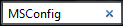 and
press enter key.
and
press enter key. - The System Configuration utility will appear.
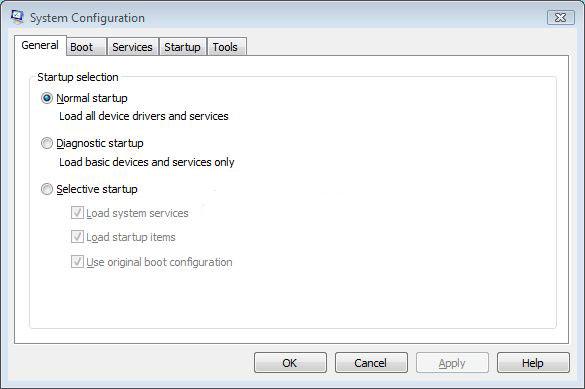
- Click on the Boot tab, then the Boot options screen appears.
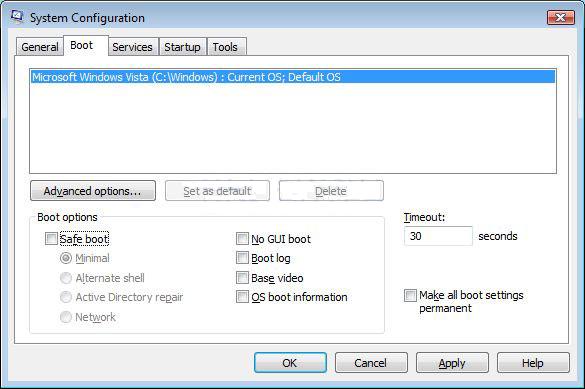
- Check on the checkbox labeled Safe boot. Press the Apply button and then press the OK button.
- You will be asked to reboot the computer.
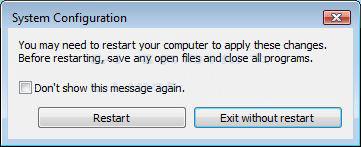
-
Click on the Restart button to reboot your computer.
- Your computer will now restart directly into Safe Mode. After you logon Windows Vista, then install the software.
- After the software installation, then go to Start Menu Search Box
and type msconfig again to bring up the System Configuration screen.
- Then click on the General tab, select the option labeled Normal Startup.
- Then press the Apply button and then the OK button.
- Reboot the Windows Vista in normal mode.